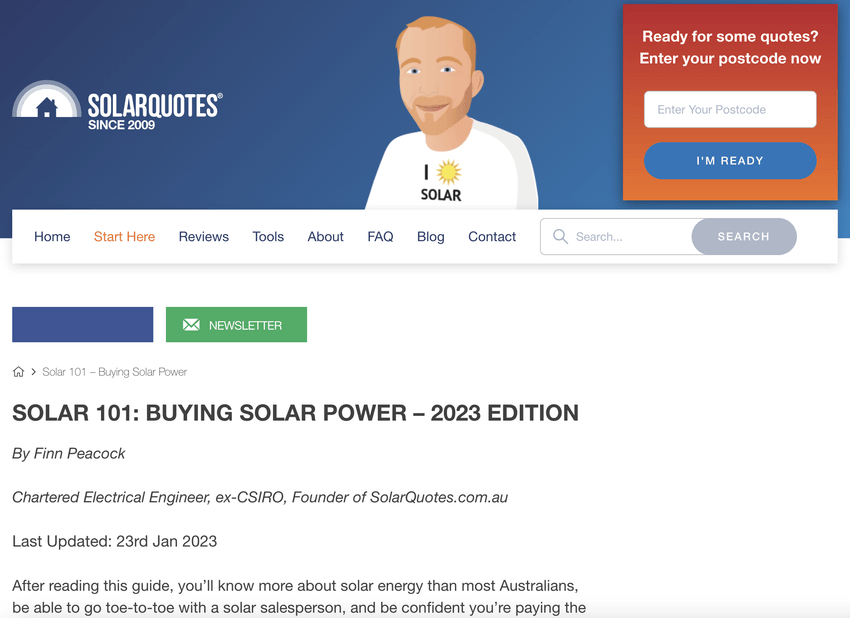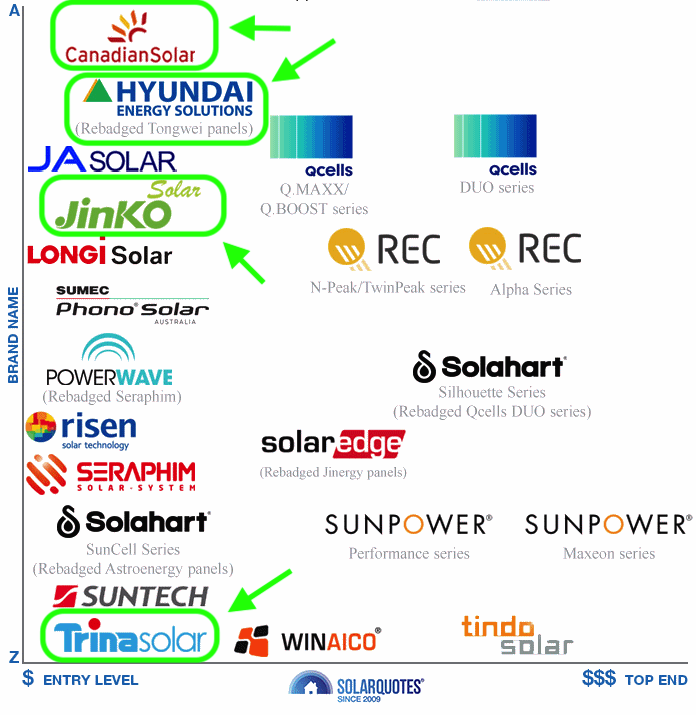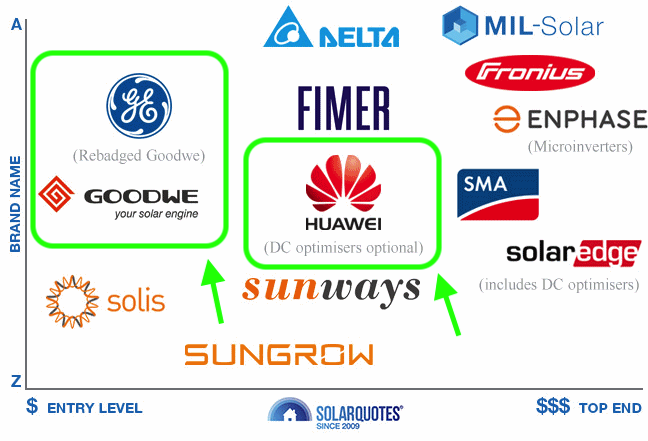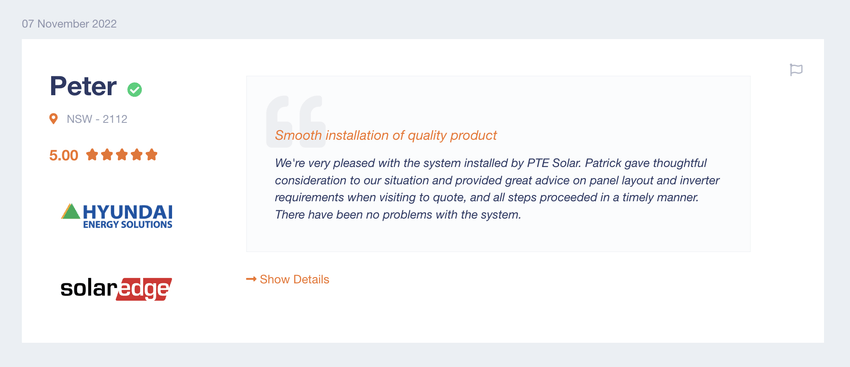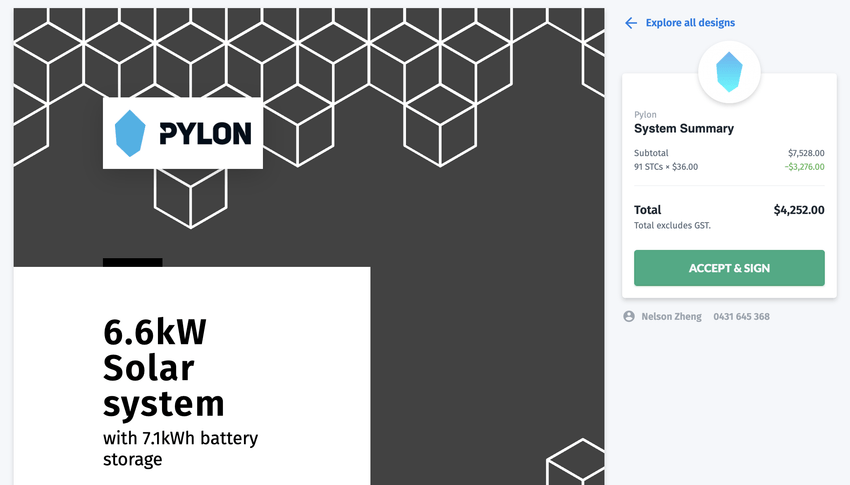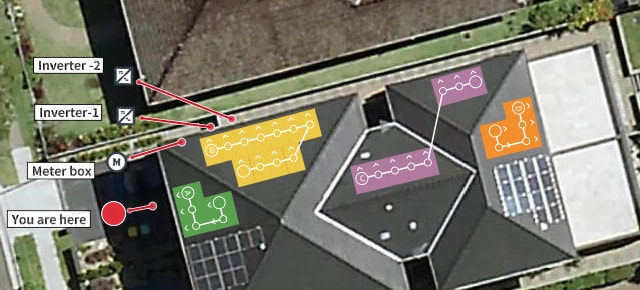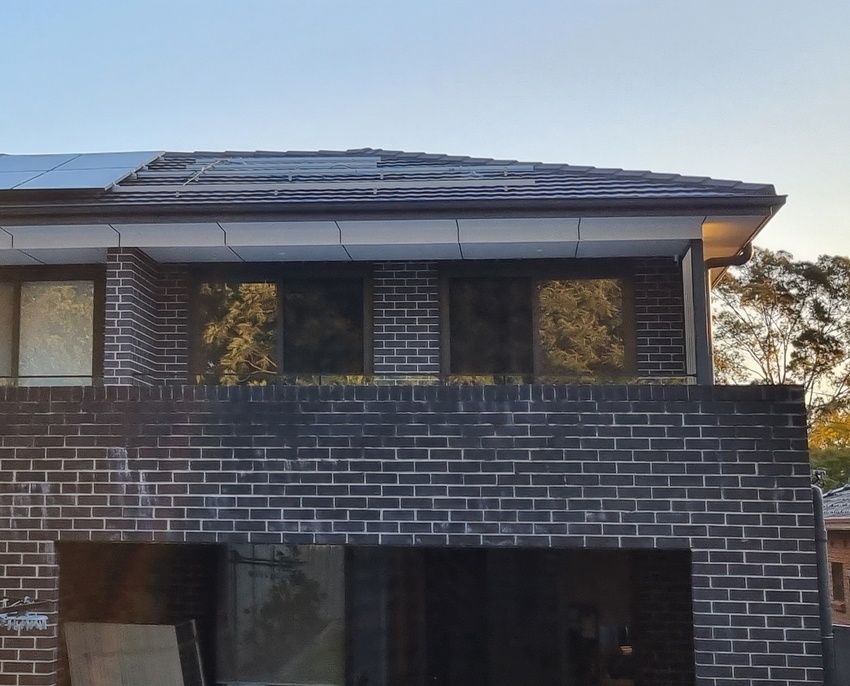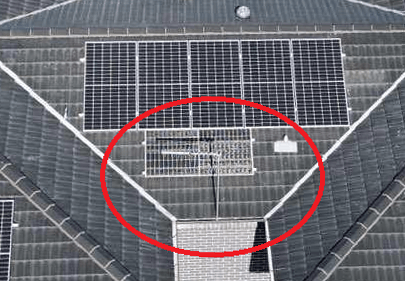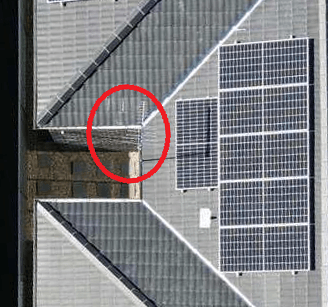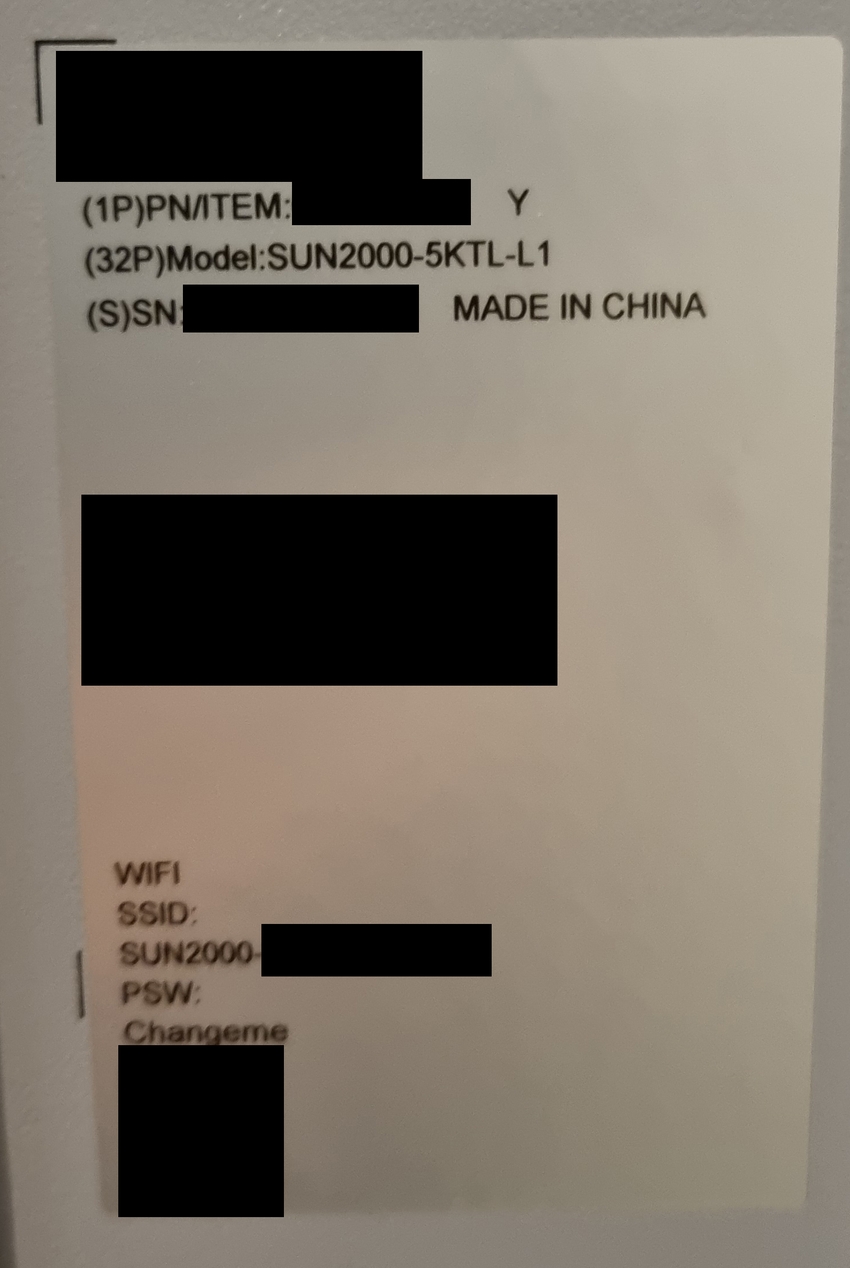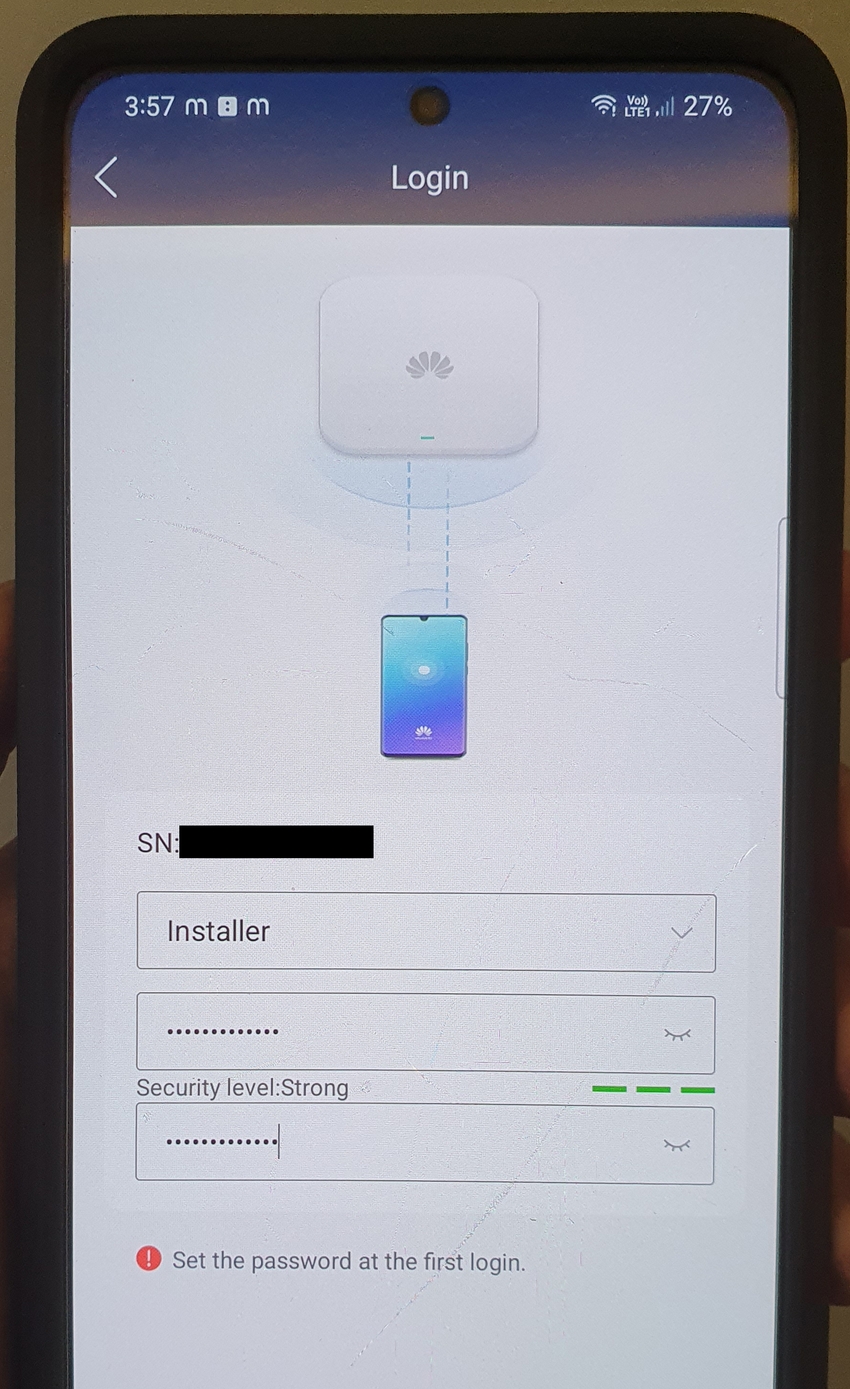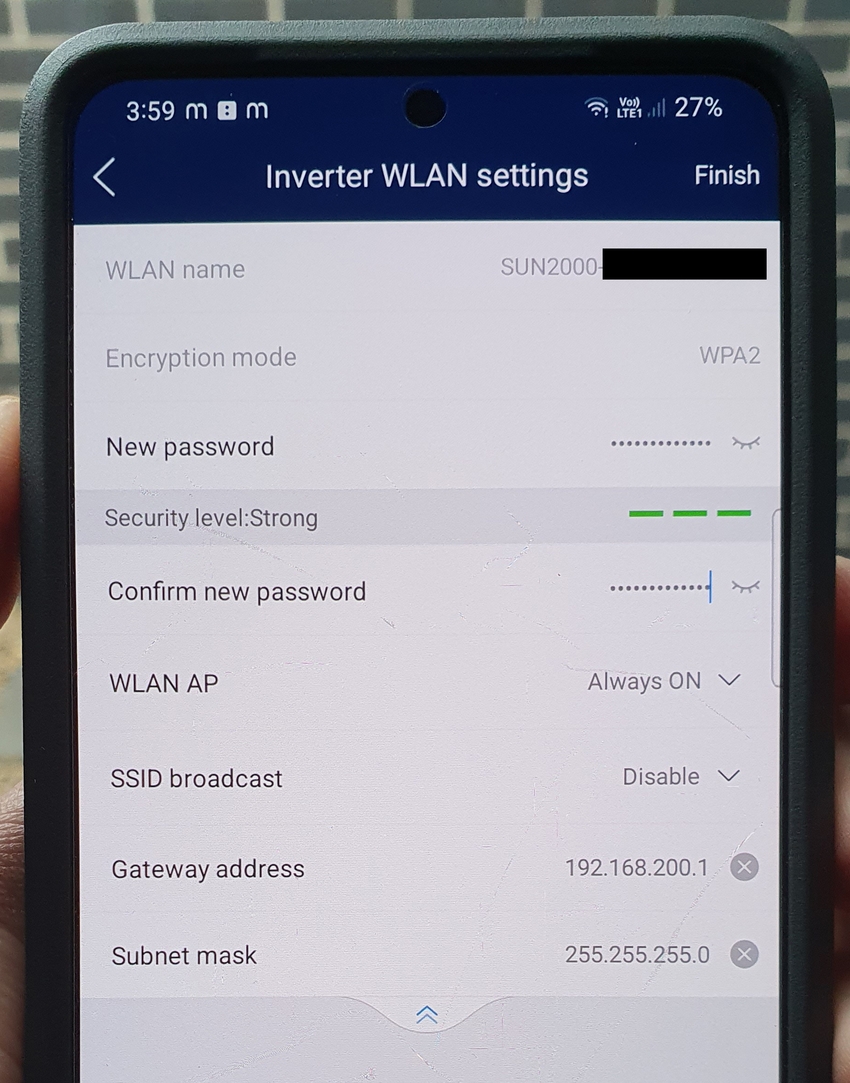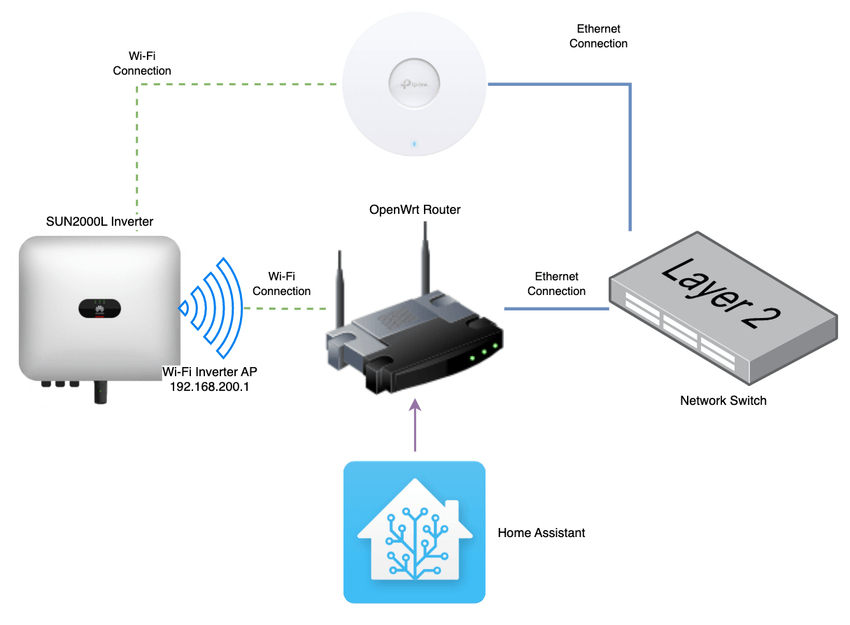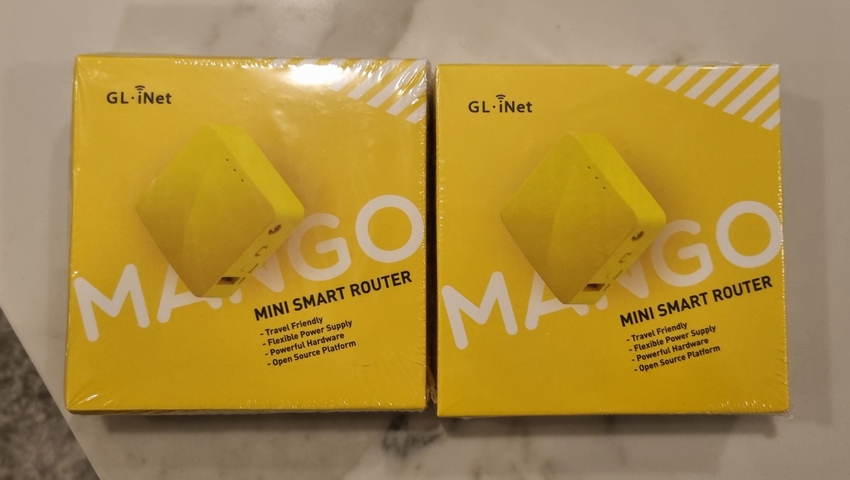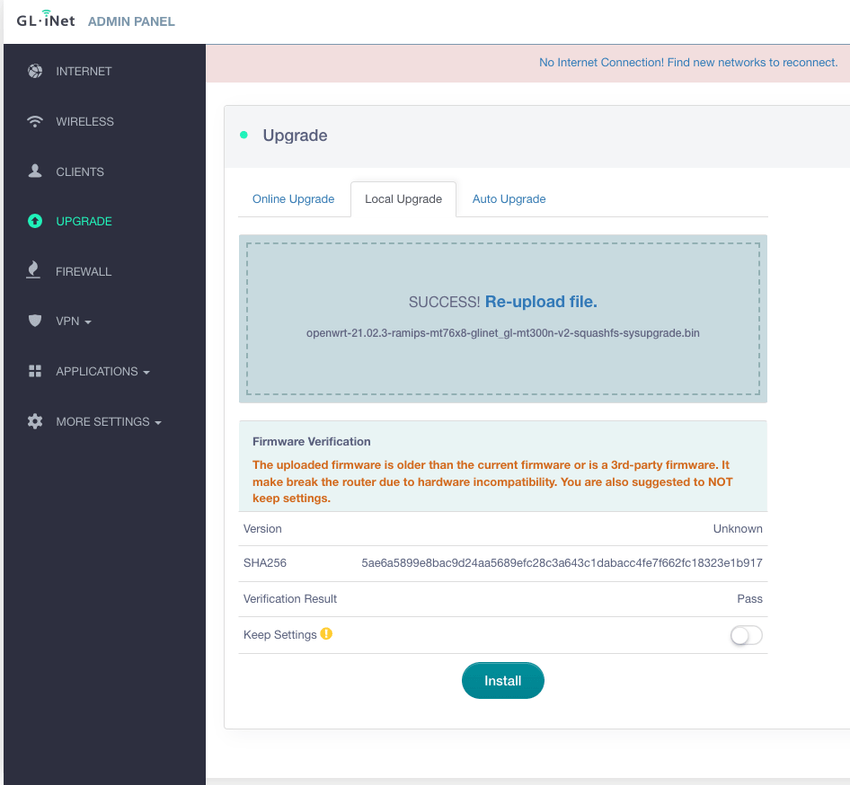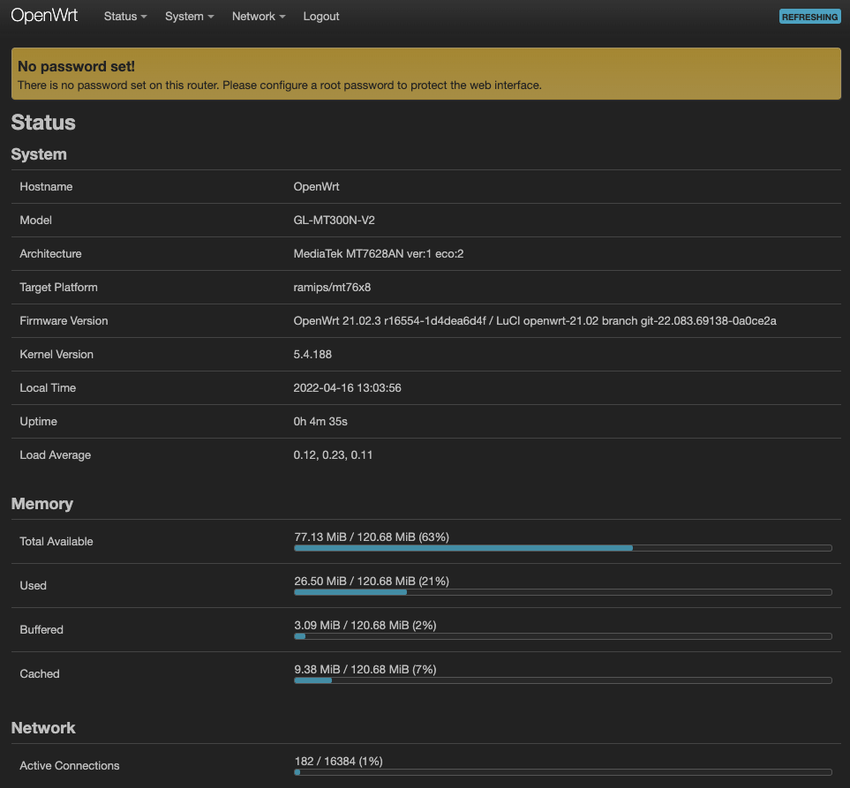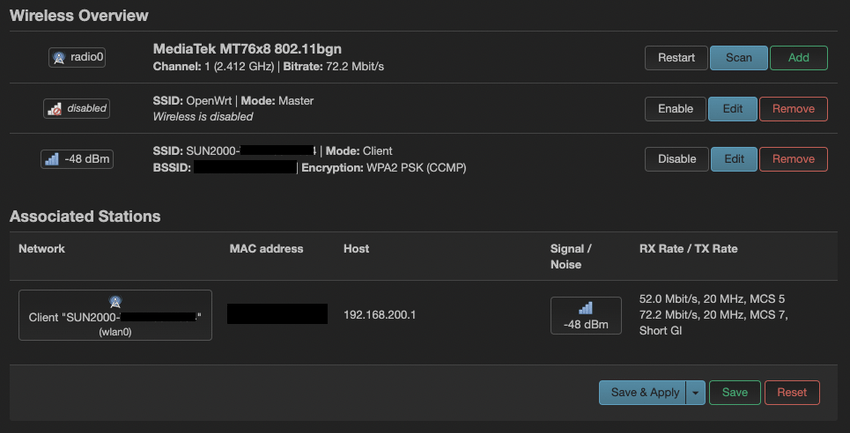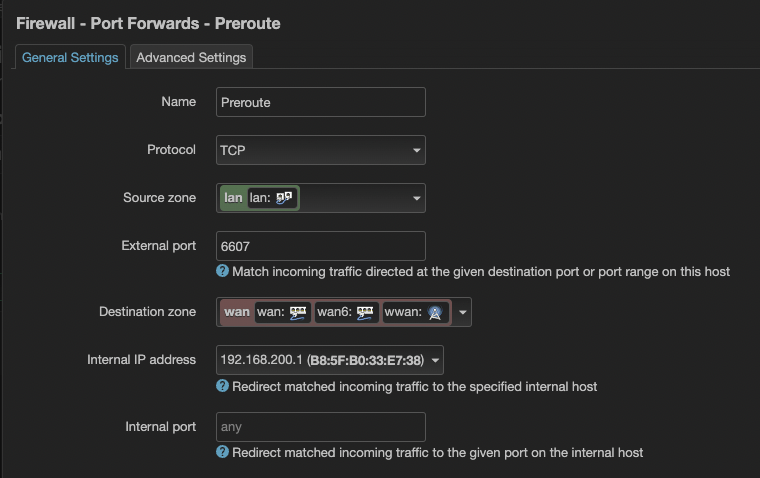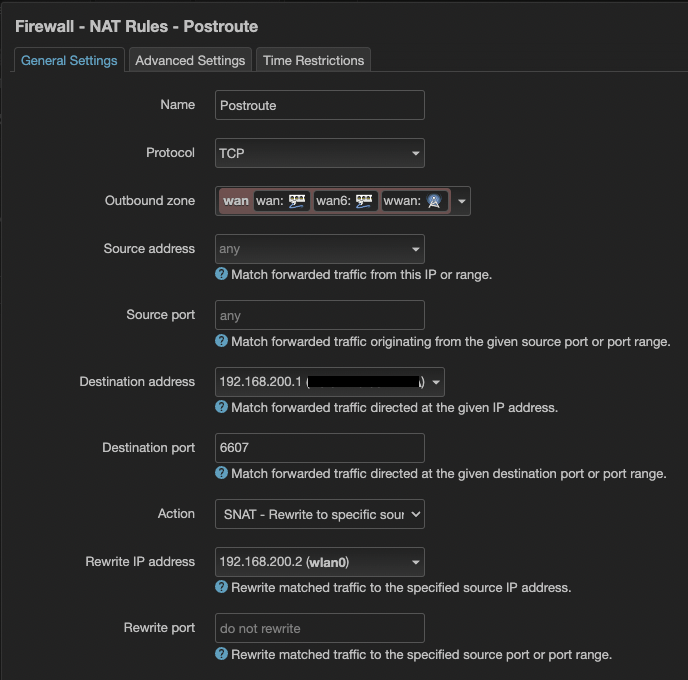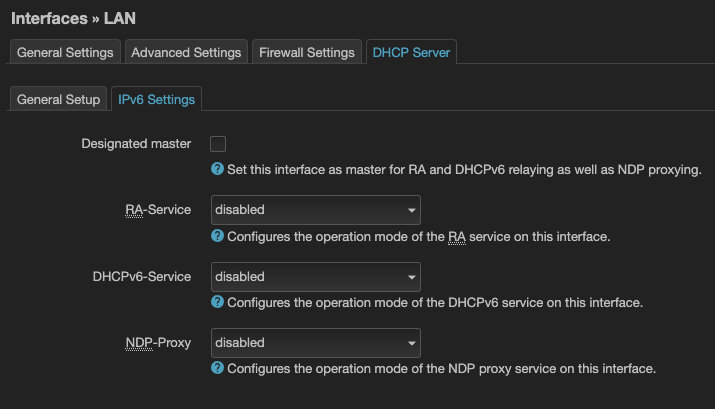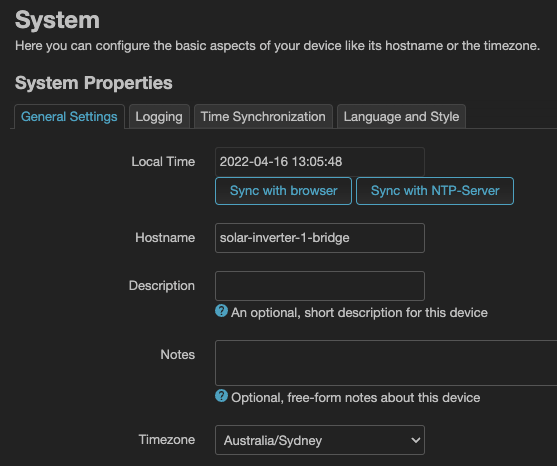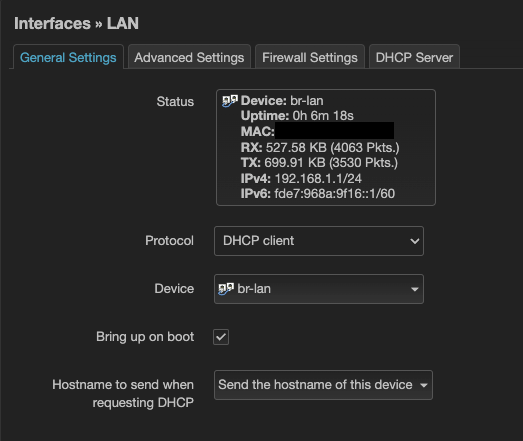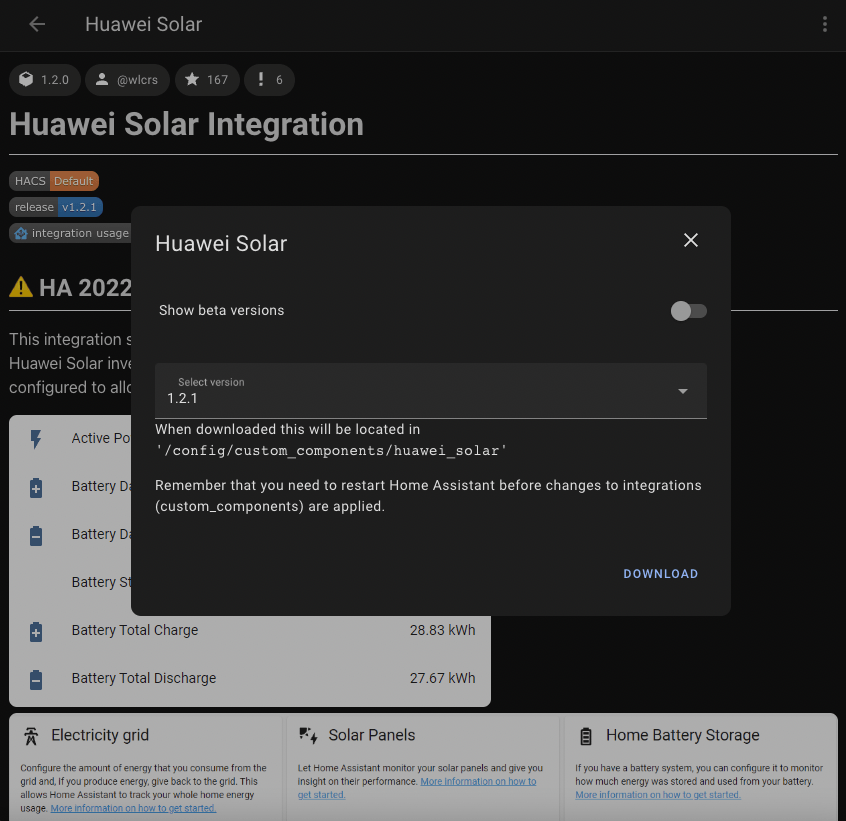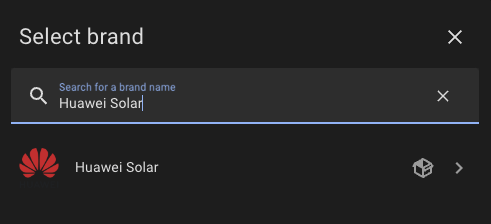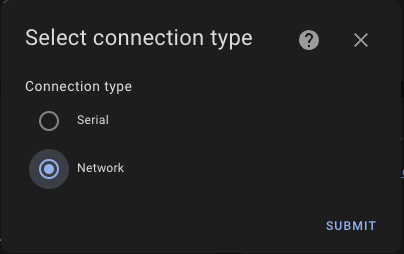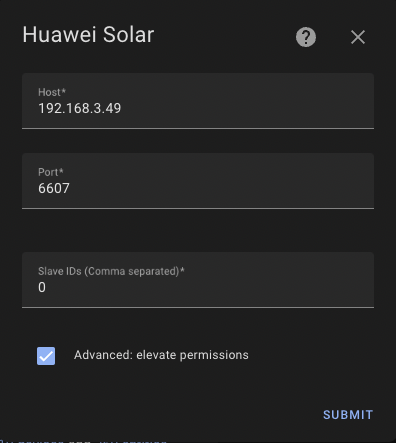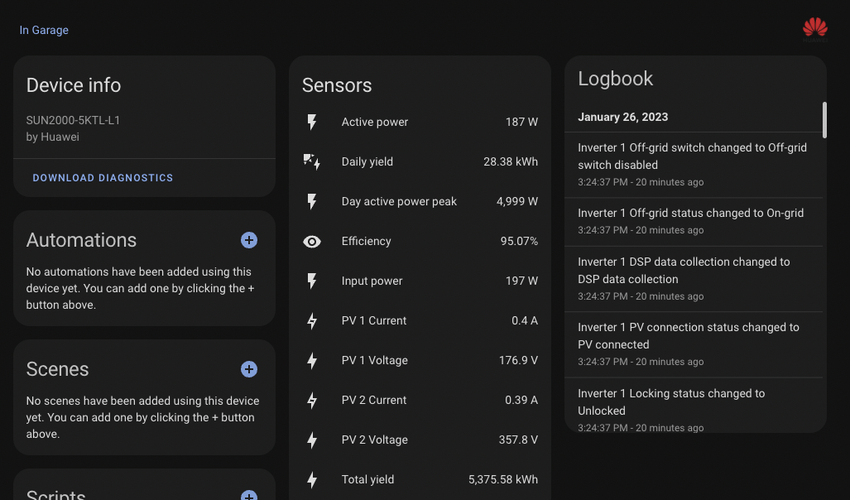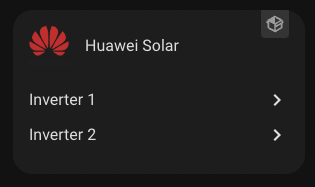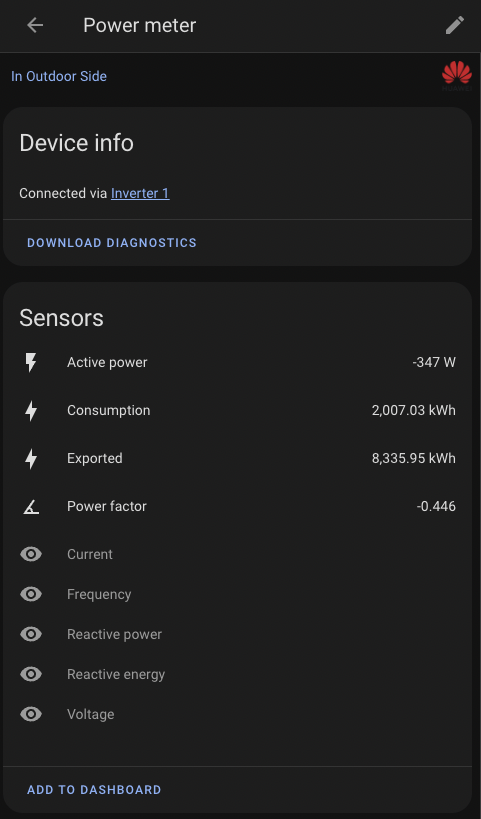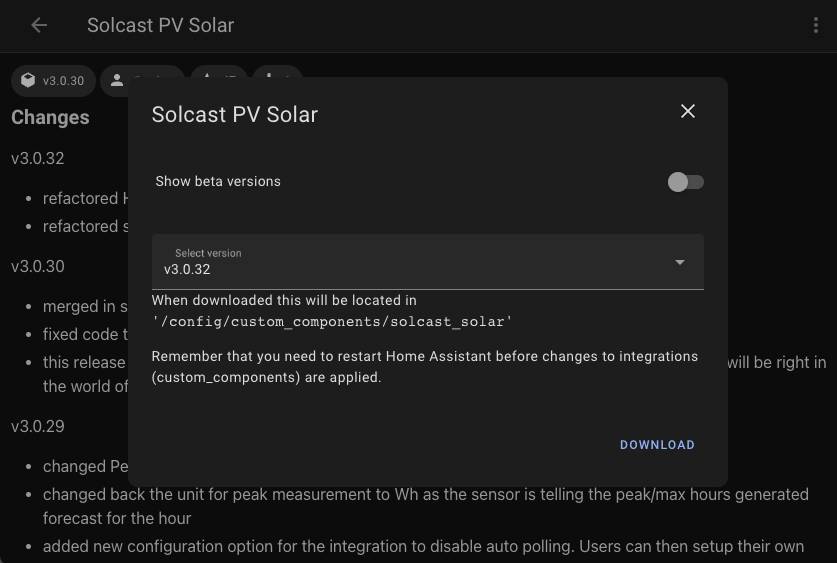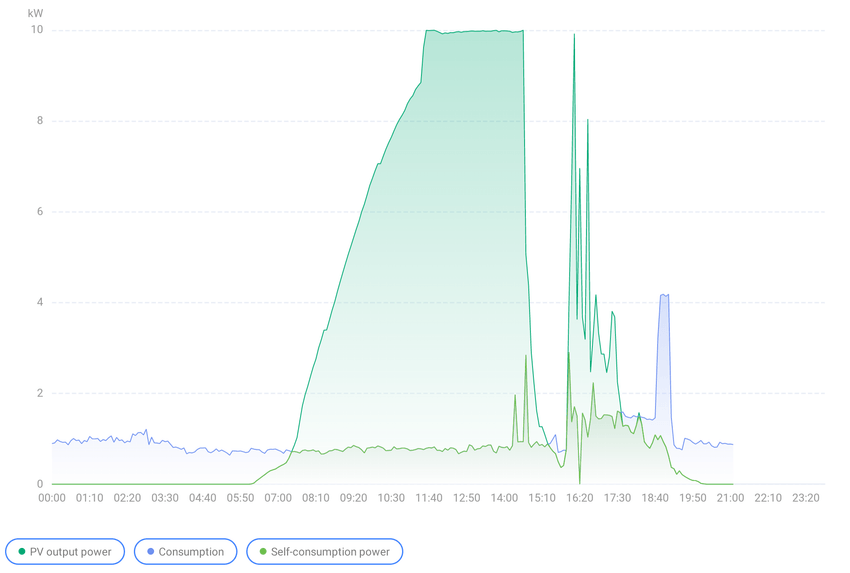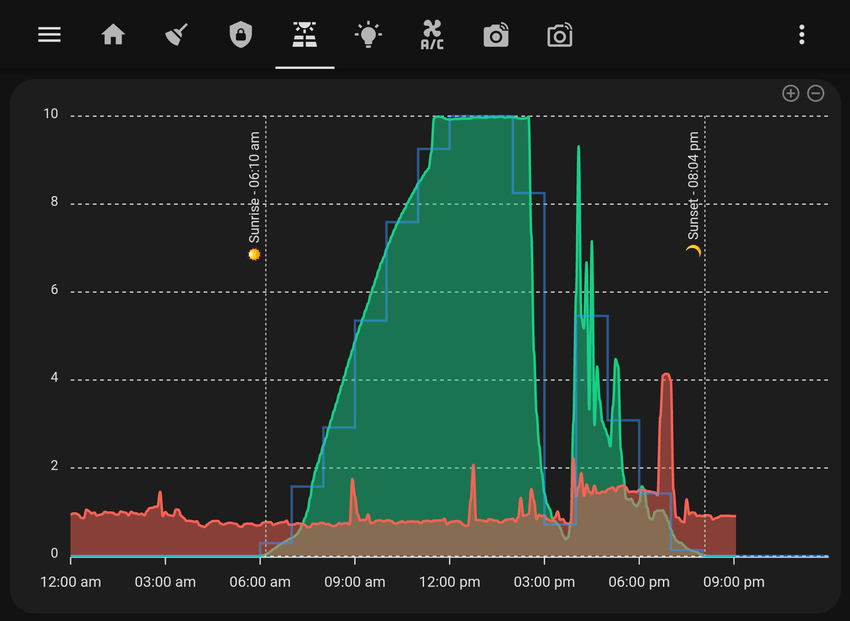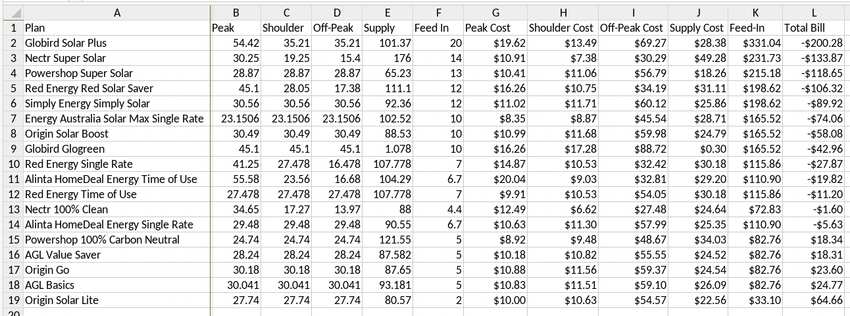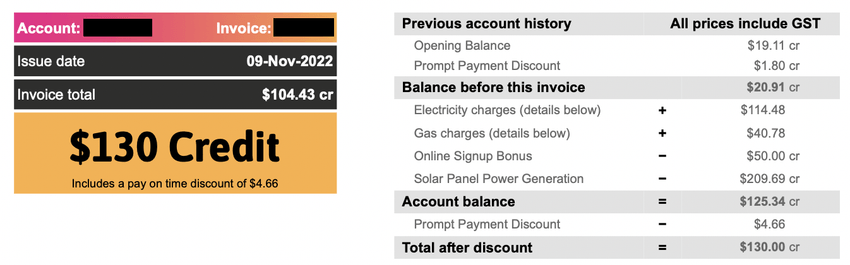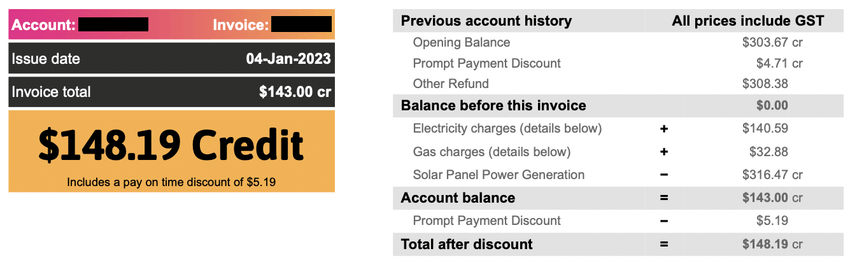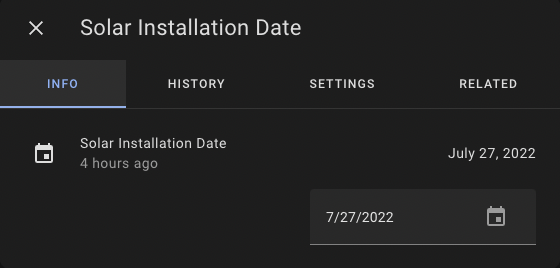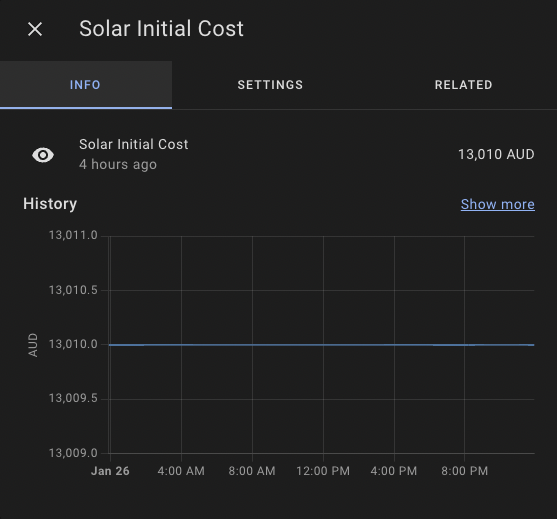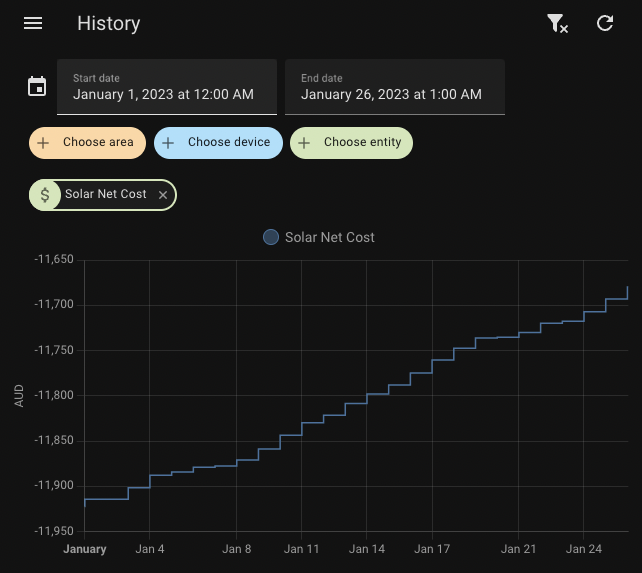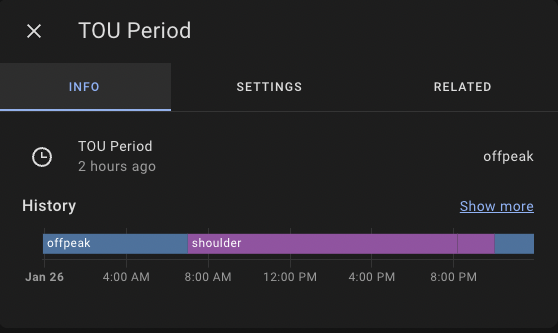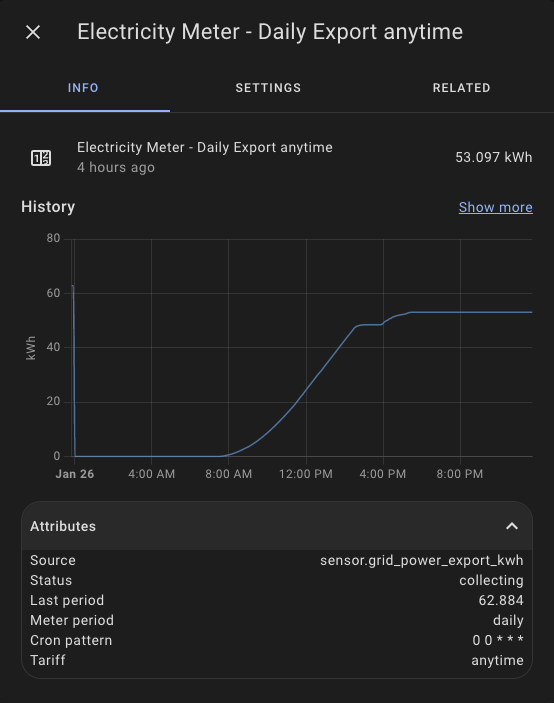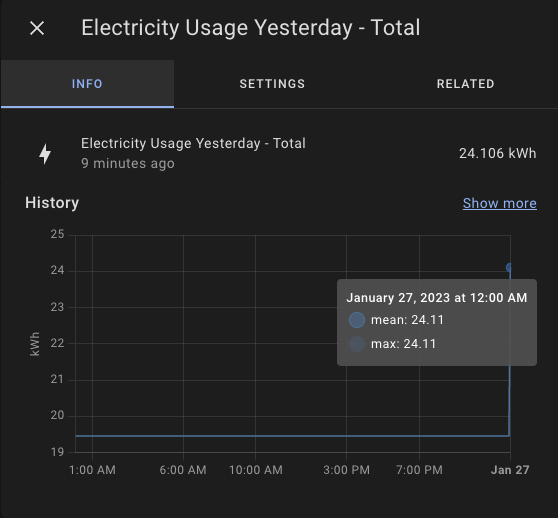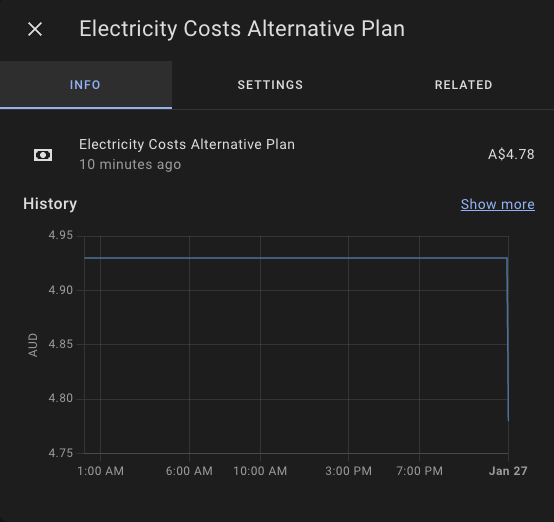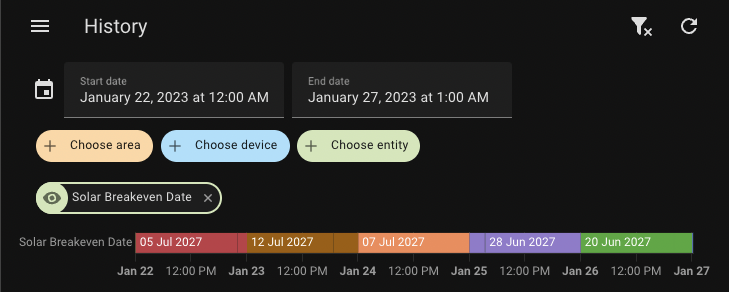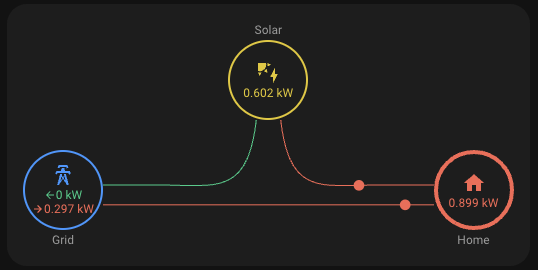I got a 12.76 kW solar system installed at the end of July 2022. It's been half a year since then, and I'm immensely happy with how everything turned out. I'll cover every part of my journey from the research, installation and calculation of returns.
Initial Research
Learning
The first thing is to learn how solar power works beyond sunlight and solar panels. I recommend reading SolarQuote's Solar 101 guide to understand other nuances.
At the minimum, I recommend understanding:
- Inverters: Converts solar to electricity.
- Single-phase and 3-phase power: Determines the inverter to purchase.
- The 133% rule: The sun never shines on all panels at the same time.
- Importance of consumption monitoring: To track solar consumption.
- Monetary aspects: Self-consumption, feed-in tariff and payback
- Roof orientation: My roof faces East, North and West. No South facing at all!
- String systems and shading
- Microinverters and DC Optimisers: To overcome shading.
Another good source of information is Whirlpool's Solar sub-forum. Here you can find quotes, suggestions and recommendations from solar enthusiasts.
Picking Brands
After all my research above, I decided for my installation, I wanted:
- a simple string system (no microinverters or DC optimisers)
- the best value, bang-for-buck system
- industry-standard or better warranty (10 years for inverter, 15 years for panels)
- to completely cover the roof with solar panels (10 kW inverter & 13.3 kW panels)
- single-phase system, so most likely 2 x 5 kW inverters in parallel
- a quiet/silent inverter/s, to be installed in the garage
- the inverter/s to be compatible with Home Assistant
- no battery for now (not worth it), but ready for one in the future
SolarQuotes keeps an up-to-date list of the best solar panel and inverter brands, and also does yearly surveys of its installers.
For my needs, I landed on the following brands:
For panels, Trina, Jinko, Canadian Solar or Hyundai - all for their incredible value. It was hard to justify the top brands like SunPower or REC that cost 50% more for less than 10% gains in efficiency gains (though you can argue for looks).
For the inverter/s, the only quiet/silent options were Huawei and GoodWe. Fronius and SMA are the best brands to buy, but anecdotes say they are noisy and hum. SolarEdge is another top brand, but they rate limit their public API and started disabling their local API.
Find an Installer
When I had my shortlist of panels and inverters, I started looking for an installer. Again, SolarQuotes comes to the rescue with a list of the top installers based on customer reviews. Alternatively, you can complete an obligation-free form to get quotes from three different installers.
My advice is to find installers that service your area with reviews for brands you have shortlisted. For example, this review for PTE Solar shows the customer got Hyundai panels with a SolarEdge inverter. Many of their other reviews include SolarEdge inverters as well.
When getting a quote from an installer, they'll most likely use a tool called Pylon to send the proposal. The proposal will generally include a picture of your roof with the solar and string design, financial analysis, environmental analysis and costings. Here's an example from their website:
Quotes
I'd also like to share a few quotes and prices I received for anyone else looking at similar-sized solar systems.
| Quote 1 | Sparklife Solar |
|---|---|
| Price | $12,300 |
| Size | 12.035kW |
| Panels | 29 x 415W Jinko Tiger N-Type JKM415N-6RL3 |
| Inverter/s | 2 x Huawei 5kW SUN2000-5KTL-L1 |
The first quote I received was from Sparklife Solar. As I was aiming for as close to 13.3kW as possible, this wasn't enough. I asked for more panels, different panels, layout or configurations to increase it, but the installer wouldn't, citing safety reasons (?).
| Quote 2 | PTE Solar |
|---|---|
| Price | $12,287 |
| Size | 13.28kW |
| Panels | 32 x 415W Jinko Tiger P-Type JKM415M-54HL4-V |
| Inverter/s | 1 x GoodWe 10kW GW10K-MS |
The second quote was from PTE Solar. Emily and I exchanged emails frequently to come up with this configuration (she's so nice to put up with me!). It maximises the roof to get as close as possible to the 13.3kW goal and has one large (but quiet!) 10kW inverter. However, this inverter only supports 3 MPPTs, and I have 4 orientations, so DC optimisers were required on the east or west set of panels. They did not offer Huawei inverters.
| Quote 3 | Banana Solar |
|---|---|
| Price | $13,300 |
| Size | 13.2kW |
| Panels | 30 x 440W LONGi Solar Hi-MO4m |
| Inverter/s | 2 x Huawei 5kW SUN2000-5KTL-L1 |
The final quote, and the installer I went with is Banana Solar. They are a Platinum-rated installer on Solar Quotes and also CEC Certified. They did an on-site visit to examine the meter box and possible installation paths. They also flew a drone around to take pictures of the roof. Compared to Quote #2, DC optimisers aren't necessary with the two inverters (2 MPPTs each).
The configuration, site visit, reviews/ratings and certifications were enough for me to pay the extra $1,000 to go with Banana's proposal over PTE. If it wasn't for the DC optimiser required with the GoodWe inverter, I would have gone ahead with PTE.
Installation
The installation took one and a half days. It could have been completed earlier, but it was windy when they were about to install the panels.
There were four installers. One was focused on the inverters and wiring, while the others took care of the mounting and panels. Watching them perform rudimentary tasks, such as how they unloaded the 30 panels off their ute in a small space showed me their experience. They weren't just casuals or backpackers, but veterans who have done a ton of these installs before.
Unfortunately, they got the measurements just off and could only install 29 panels instead of 30. This was unfortunate as it dropped the total system size down to 12.76 kW. I was refunded the price of that one panel. I am still able to hit 10 kW on sunny days (clipping), so the lost hasn't been detrimental in any way.
The meter box, before and after:
The inverters and conduit from the roof:
The Longi solar panels come in boxes.
Mounting in place the day before installation of the panels:
The completed installation, my house is on the left:
After the installation, I noticed my TV antenna was shading one of the panels. As it is a string system, any shading reduces the throughput of all other panels.
I reached out to the installer who also recommended I move it. I found someone on Facebook Marketplace who moved it for $150 AUD.
Fetching Data
The Home Assistant integration to fetch data from Huawei inverters is called huawei_solar by wlcrs. There is also a long and active thread on the Home Assistant forums discussing this integration.
A connection can be made using serial or through a network bridge. The serial connection is recommended, but I used the network bridge method via a dedicated WLAN OpenWrt router. A USB Ethernet dongle also might be a bad idea, as discovered by manio on SKYBOO.NET
Installer Mode Access
Access to Huawei's Installer mode allows access to changing the inverter's WLAN settings and passwords. The default SSID and password can be found on the right side of the inverter.
To reset the original installer password, I followed the user manual guide which requires powering off and on the inverter in a specific sequence.
Once in the menus, I changed the default WLAN SSID password (changeme). It's also possible to hide the inverter's SSID, but make sure to remember the MAC address for later!
OpenWrt WLAN Bridge
OpenWrt is a custom firmware for routers that opens it to more customisation. An OpenWrt router acts as a WLAN bridge between Home Assistant and the inverter, port-forwarding requests through the inverter's private network.
Both inverters were installed as separate units instead of a daisy-chain/master-slave configuration. Two separate OpenWrt routers were required as each inverter has its own solar panel strings and only one had a power meter attached.
For the router, I went with the GL.iNet Mango (GL-MT300N-V2). They are semi-regularly on sale for $32 AUD. They come pre-installed with their own flavour of OpenWrt, but there is also official support even on the latest version (22.03.3 at the time of writing).
I powered it using a 5V Micro USB PoE splitter connected to my Juniper EX3300-48P network switch.
To get OpenWrt installed, I uploaded the firmware file through the Mango's web interface. Official instructions can be found on OpenWrt's wiki and GL.iNet's docs.
Afterwards, I followed these instructions thanks to KOA from the OpenWrt forums to connect the router to the inverter. Note, I wasn't able to connect from a different subnet to the OpenWrt afterwards.
The instructions are to connect OpenWrt as a wireless client to the inverter while its LAN connection remains on your local network. This was completed initially by connecting to the Mango's LAN port from my computer.
Set up a Port Forward to allow your local network to access the inverter port 6607 (disable NAT loopback as well under Advanced).
Create a NAT rule to change any traffic to port 6607 to appear to come from OpenWrt.
I also disabled the DHCP server:
Also, remember to set the router's hostname:
Setup Integration
The Huawei Solar integration can be installed through the Home Assistant Community Store (HACS).
Add the integration under /config/integrations.
Select Network as the connection type
Enter the OpenWrt's router IP address as the Host, set the port to 6607 and check Advanced: elevate permissions.
If everything goes well, the inverter will be successfully added to Home Assistant.
I also added my second inverter following the above steps.
If a power consumption meter is attached, it will also appear under the integration.
Home Assistant
Using Home Assistant, I wanted to replicate as much functionality from Huawei's FusionSolar app as possible. This includes metrics, graphs and calculating costs.
Important Metrics
Metrics provided by the inverter and power meter are raw. There's still work required to calculate how much electricity the house uses, how much electricity is imported and so on. These metrics are created using the built-in Template integration.
The raw energy generated by both inverters. If you don't have two separate inverters, you can ignore this one.
- name: "Total Solar Generation"
unique_id: "total_solar_generation"
icon: mdi:solar-power-variant
unit_of_measurement: "W"
device_class: power
state_class: measurement
state: >
{% set inverter_1_power = states('sensor.inverter_1_active_power') | float %}
{% set inverter_2_power = states('sensor.inverter_2_active_power') | float %}
{{ (inverter_1_power + inverter_2_power) | float(0) }}The total electricity (solar and/or grid) the house is consuming:
- name: "Home Power Consumption"
unique_id: "home_power_consumption"
icon: mdi:lightning-bolt
unit_of_measurement: "W"
device_class: power
state_class: measurement
state: >
{% set meter_power = states('sensor.power_meter_active_power') | float %}
{% set inverter_1_power = states('sensor.inverter_1_active_power') | float %}
{% set inverter_2_power = states('sensor.inverter_2_active_power') | float %}
{{ ((inverter_1_power + inverter_2_power) - meter_power ) | float(0) }}Electricity imported from the grid. This value from the power meter is negative when drawing from the grid and positive when drawing from solar. The value is inverted so it is useful for other calculations.
- name: "Grid Power Consumption"
unique_id: "grid_power_consumption"
icon: mdi:transmission-tower-export
unit_of_measurement: "W"
device_class: power
state_class: measurement
state: >
{% set meter_power = states('sensor.power_meter_active_power') | float %}
{% if meter_power < 0 %}
{{ (meter_power * -1) | float(0) }}
{% else %}
{{ 0.0 | float(0) }}
{% endif %}Electricity exported to the grid, i.e. solar feed-in. Similar to above, any negative value means nothing is being exported because there is no yield or it is being consumed by the house.
- name: "Grid Power Export"
unique_id: "grid_power_export"
icon: mdi:transmission-tower-import
unit_of_measurement: "W"
device_class: power
state_class: measurement
state: >
{% set meter_power = states('sensor.power_meter_active_power') | float %}
{% if meter_power > 0 %}
{{ meter_power | float(0) }}
{% else %}
{{ 0.0 | float(0) }}
{% endif %}How much solar is being self-consumed by the house. It takes the total solar generated and minuses what we are feeding to the grid. If we are not feeding in anything, we are consuming it all, such as during sunrise/sunset. The value of this sensor will be equal to the yield. Once there is no more solar, the value of this sensor will be 0.
- name: "Solar Self Consumption"
unique_id: "solar_self_consumption"
icon: mdi:lightning-bolt-circle
unit_of_measurement: "W"
device_class: power
state_class: measurement
state: >
{% set yield = states('sensor.total_solar_generation') | float %}
{% set export = states('sensor.grid_power_export') | float %}
{% if yield > export %}
{{ (yield - export) | float(0) }}
{% else %}
{{ 0.0 | float(0) }}
{% endif %}Lastly, I take the above sensors can convert their kW measurement into kWh using the built-in Riemann sum integral integration.
sensor:
- platform: integration
name: Grid Power Import
unique_id: grid_power_import_kwh
source: sensor.grid_power_consumption
method: left
unit_prefix: k
unit_time: h
- platform: integration
name: Grid Power Export
unique_id: grid_power_export_kwh
source: sensor.grid_power_export
method: left
unit_prefix: k
unit_time: h
- platform: integration
name: Solar Self Consumption
unique_id: solar_self_consumption_kwh
source: sensor.solar_self_consumption
method: left
unit_prefix: k
unit_time: hForecasting
Solcast is a solar production forecasting tool with a Home Assistant integration by oziee.
With the free tier, there is a limit of 50 API calls per day, and a maximum of two sites/systems. Unfortunately, a site only has one roof orientation, and I have three roof orientations. To average it out, I split my panels between two sites, one for North-East (5.28 kW) and one for North-West (7.48 kW) panels. This is calculated by taking the middle azimuth between the three orientations (-30° and 60°).
| Roof | Direction | Compass | Azimuth |
|---|---|---|---|
| Back | North-East | 75° | +75° |
| Center | North | 345° | -15° |
| Front | North-West | 255° | -105° |
Dashboard
I wanted to replicate the graph from within the FusionSolar app in Home Assistant. This is the graph from FusionSolar:
With all the metrics above, I used the ApexCharts card by RomRider to create a graph of the solar yield, energy consumption and forecast within Home Assistant. See my previous post for more information about my smart home dashboards.
I added a sunrise and sunset annotation using the Sun2 sensor custom integration.
sensor:
- platform: sun2
monitored_conditions:
- sunrise
- sunsetThis is the complete code for the graph, which also uses the Config Template Card by iantrich to use execute Javascript.
type: 'custom:config-template-card'
entities:
- sensor.sunrise
- sensor.sunset
variables:
getTime: |
sensor => {
const today = new Date();
var event_time = new Date(states[sensor].state);
if (event_time.getDate() == today.getDate()) {
return event_time.getTime();
}
return 0;
}
getTimeString: |
sensor => {
const today = new Date();
var event_time = new Date(states[sensor].state);
if (event_time.getDate() == today.getDate()) {
return event_time.toLocaleTimeString('en-AU', {hour: '2-digit', minute: '2-digit'});
}
return "";
}
card:
type: custom:apexcharts-card
update_interval: 30sec
graph_span: 24h
span:
start: day
show:
loading: true
last_updated: false
hours_12: true
cache: true
stacked: false
header:
show: false
yaxis:
- min: 0
max: 10
decimals: 0
apex_config:
tickAmount: 5
apex_config:
chart:
type: area
zoom:
enabled: true
type: x
toolbar:
show: true
tools:
reset: false
pan: false
download: false
selection: false
zoom: false
zoomin: true
zoomout: true
stroke:
show: true
dataLabels:
enabled: true
legend:
show: false
fill:
type: gradient
gradient:
inverseColors: true
type: vertical
shadeIntensity: 0
opacityFrom: 0.7
opacityTo: 0.7
grid:
show: true
annotations:
xaxis:
-
x: "${getTime('sensor.sunrise')}"
strokeDashArray: 2
label:
text: "${'☀️ Sunrise - ' + getTimeString('sensor.sunrise')}"
borderWidth: 0
style:
background: '#0000'
-
x: "${getTime('sensor.sunset')}"
strokeDashArray: 2
label:
text: "${'🌙 Sunset - ' + getTimeString('sensor.sunset')}"
borderWidth: 0
style:
background: '#0000'
locale: en
all_series_config:
stroke_width: 2
curve: smooth
opacity: 1
unit: kW
series:
-
name: Solar
entity: sensor.total_solar_generation
color: '#18cf87' # green
transform: return x / 1000;
type: area
float_precision: 3
extend_to: now
group_by:
func: avg
duration: 5m
-
name: Grid Consumption
entity: sensor.home_power_consumption
color: '#f76354' # red
transform: return x / 1000;
type: area
float_precision: 3
extend_to: now
group_by:
func: avg
duration: 5m
-
name: Forecast
entity: sensor.solcast_forecast_today
type: line
color: '#3798fe' # blue
curve: stepline
data_generator: |
return entity.attributes.forecast.map((entry) => {
var date_period = new Date(entry.period_start);
return [date_period, Math.min(entry.pv_estimate, 10)];
});
Payback Period
Solar is also an investment. After a few years, the system should pay itself off and start returning only profits. With the metrics inside Home Assistant, it's possible to get an accurate breakeven date.
As of June 2024, my expected payback date is the 13th of July 2027, or 5 years.
Energy Provider
With the size of my system, I signed up for GloBird Energy Solar Plus which is offering an uncapped 20c feed-in tariff. The other costs however are much higher than any other electricity plan I've seen, but my calculations have it being the best for me.
So far, my combined electricity and gas bills have been regularly in ~$140 credit. Refunds are processed straight back to my bank account within 3 days.
Calculations
To calculate the breakeven date, I considered:
- The feed-in tariff and solar exported
- The price difference if I was on an electricity plan with no feed-in tariff (usually cheaper)
To start, I added the date of installation using the built-in Input Datetime integration:
input_datetime:
solar_installation_date:
name: Solar Installation Date
has_date: true
has_time: false
initial: "2022-07-27"I also added the cost of the system using the built-in Template integration:
template:
- sensor:
- name: Solar Initial Cost
unit_of_measurement: AUD
state: "13010"To track the current net cost, I used the built-in Input Number integration.
input_number:
solar_net_cost:
name: Solar Net Cost
min: -13010.00
max: 99999999.00 # A max is required for all input_number resources
mode: box
unit_of_measurement: AUD
icon: mdi:currency-usdI then added sensors for my current electricity plan. My house is on a time-of-use meter, meaning I pay a different rate based on the time of day and season.
-
# Create a sensor to know the current time of use pricing by Ausgrid NSW
#
# https://www.ausgrid.com.au/Your-energy-use/Meters/Time-of-use-pricing
# Peak:
# - From 2pm to 8pm on working weekdays during 1 November and 31 March (inclusive) – the “summer months”
# - From 5pm to 9pm on working weekdays during 1 June to 31 August (inclusive) – the “winter months”
#
# Shoulder:
# In simple terms, the shoulder period applies from 7am to 10pm every day, except where a peak period applies during that period.
#
# Specifically, it applies:
# - from 7am to 10pm on all weekends and public holidays
#
# on working weekdays in the summer months:
# - from 7am to 2pm; and from 8pm to 10pm
#
# on working weekdays in the winter months:
# - from 7am to 5pm; and from 9pm to 10pm
# - on working weekdays in spring and autumn, from 7am to 10pm.
#
# Off-peak: All other times, 10pm to 7am
-
name: TOU Period
icon: mdi:clock-time-three-outline
state: >
{% set tou_period = 'shoulder' %}
{% set n_month = now().month %}
{% set n_hour = now().hour %}
{% set is_summer = (n_month <= 3 or n_month >= 11) %}
{% set is_winter = (6 <= n_month <= 8 ) %}
{% if n_hour >= 22 or n_hour < 7 %}
{% set tou_period = 'offpeak' %}
{% elif ((is_summer and (14 <= n_hour < 20)) or (is_winter and (17 <= n_hour < 21))) and (is_state("binary_sensor.workday_sensor", "on")) %}
{% set tou_period = 'peak' %}
{% endif %}
{{tou_period}}
# Current electricity plan
-
# Peak
name: Electricity Peak Cost
icon: mdi:currency-usd
unit_of_measurement: AUD
state: "0.5442"
-
# Offpeak
name: Electricity Offpeak Cost
icon: mdi:currency-usd
unit_of_measurement: AUD
state: "0.3521"
-
# Shoulder
name: Electricity Shoulder Cost
icon: mdi:currency-usd
unit_of_measurement: AUD
state: "0.3521"
-
# Supply
name: Electricity Supply Cost
icon: mdi:currency-usd
unit_of_measurement: AUD
state: "1.0137"
-
# A sensor to calculate the current cost of electricity based on the TOU and price
name: Electricity Cost
icon: mdi:currency-usd
unit_of_measurement: AUD/kWh
state: >
{% if is_state('sensor.tou_period', 'peak') %}
{{ states('sensor.electricity_peak_cost') }}
{% elif is_state('sensor.tou_period', 'offpeak') %}
{{ states('sensor.electricity_offpeak_cost') }}
{% else %}
{{ states('sensor.electricity_shoulder_cost') }}
{% endif %}
-
# Feed in
name: Solar Feed In
icon: mdi:currency-usd
unit_of_measurement: AUD/kWh
state: "0.2000"
I also include an alternative electricity plan that I would be on if there was no solar system:
# The price of the plan if there was no solar
# Non-solar plans may be cheaper than Solar plans, which is the case with us
# We want to compare how much we would've paid if we didn't have Solar
# This way we can calculate the difference in price/savings to come to a breakeven date
-
# Peak
name: Alternative Electricity Peak Cost
icon: mdi:currency-usd
unit_of_measurement: AUD
state: "0.3465"
-
# Offpeak
name: Alternative Electricity Offpeak Cost
icon: mdi:currency-usd
unit_of_measurement: AUD
state: "0.1397"
-
# Shoulder
name: Alternative Electricity Shoulder Cost
icon: mdi:currency-usd
unit_of_measurement: AUD
state: "0.1727"
-
# Supply
name: Alternative Electricity Supply Cost
icon: mdi:currency-usd
unit_of_measurement: AUD
state: "0.8800"
-
# A sensor to calculate the alternative cost of electricity based on the TOU and price
name: Alternative Electricity Cost
icon: mdi:currency-usd
unit_of_measurement: AUD/kWh
state: >
{% if is_state('sensor.tou_period', 'peak') %}
{{ states('sensor.alternative_electricity_peak_cost') }}
{% elif is_state('sensor.tou_period', 'offpeak') %}
{{ states('sensor.alternative_electricity_offpeak_cost') }}
{% else %}
{{ states('sensor.alternative_electricity_shoulder_cost') }}
{% endif %}Next, combine the time of use period and consumption/usage through Home Assistant's Utility Meter integration to able generate costs:
# Use the kWh sensors
utility_meter:
## Daily Import
grid_power_import_daily:
unique_id: utility_meter_daily_grid_power_import
source: sensor.grid_power_import_kwh
name: Electricity Meter - Daily Import
cycle: daily
tariffs:
- offpeak
- shoulder
- peak
## Daily Export
grid_power_export_daily:
unique_id: utility_meter_daily_grid_power_export
source: sensor.grid_power_export_kwh
name: Electricity Meter - Daily Export
cycle: daily
tariffs:
- anytime
# Daily self consumption
solar_self_consumption_daily:
unique_id: utility_meter_daily_solar_self_consumption
source: sensor.solar_self_consumption_kwh
name: Electricity Meter - Daily Solar Self-Consumption
cycle: daily
tariffs:
- offpeak
- shoulder
- peakOnce the Utility Meters sensors are in, I can now begin generating costs. I calculate the net cost at the beginning of the next day, so I only need yesterday's usage. This is obtained using the last_period attribute on the sensors.
-
name: Electricity Usage Yesterday - Solar
state_class: measurement
unit_of_measurement: kWh
device_class: energy
state: >
{{
state_attr('sensor.solar_self_consumption_daily_offpeak', 'last_period') | float(0) +
state_attr('sensor.solar_self_consumption_daily_peak', 'last_period') | float(0) +
state_attr('sensor.solar_self_consumption_daily_shoulder', 'last_period') | float(0)
}}
-
name: Electricity Usage Yesterday - Grid
state_class: measurement
unit_of_measurement: kWh
device_class: energy
state: >
{{
state_attr('sensor.grid_power_import_daily_peak', 'last_period') | float(0) +
state_attr('sensor.grid_power_import_daily_offpeak', 'last_period') | float(0) +
state_attr('sensor.grid_power_import_daily_shoulder', 'last_period') | float(0)
}}
-
name: Electricity Usage Yesterday - Total
state_class: measurement
unit_of_measurement: kWh
device_class: energy
state: >
{{
states('sensor.electricity_usage_yesterday_solar') | float(0) +
states('sensor.electricity_usage_yesterday_grid') | float(0)
}}We'll have to do the same for the alternative plan. I did a big sum here as I don't care about the different time of use periods.
name: Electricity Costs Alternative Plan
state_class: measurement
unit_of_measurement: AUD
device_class: monetary
state: >
{{
(
(states('sensor.alternative_electricity_offpeak_cost')|float(0)) * (
(state_attr('sensor.solar_self_consumption_daily_offpeak', 'last_period')|float(0))
+
(state_attr('sensor.grid_power_import_daily_offpeak', 'last_period')|float(0))
)
)
+
(
(states('sensor.alternative_electricity_peak_cost')|float(0)) * (
(state_attr('sensor.solar_self_consumption_daily_peak', 'last_period')|float(0))
+
(state_attr('sensor.grid_power_import_daily_peak', 'last_period')|float(0))
)
)
+
(
(states('sensor.alternative_electricity_shoulder_cost')|float(0)) * (
(state_attr('sensor.solar_self_consumption_daily_shoulder', 'last_period')|float(0))
+
(state_attr('sensor.grid_power_import_daily_shoulder', 'last_period')|float(0))
)
)
+
(states('sensor.alternative_electricity_supply_cost')|float(0))
}}I then have an automation that updates the Solar Net Cost input_number entity which runs each day at 12:05 AM. It subtracts the difference between what I pay on the current electricity plan against the alternative plan I would be on instead. After a lot of whiteboarding, this calculation makes the most sense to me because you would be using electricity anyway, so you are comparing the total cost for each plan. For example, if your current plan and alternative plan were the same, then the only difference would be the solar export and self-consumption.
# Updates the net cost of the solar system each night.
# This is to stop it updating constantly and wasting CPU
# Takes the input_number value and minuses the difference between the yesterdays electricity costs (usage minus feed-in+self-consumption) and the alternative plan
- id: electricity_update_solar_net_cost
alias: Electricity - Update Solar Net Cost
description: ""
trigger:
- platform: time
at: "00:05:00"
condition: []
action:
- service: input_number.set_value
data:
value: |
{{
states('input_number.solar_net_cost')|float(0)
+
(
states('sensor.electricity_costs_alternative_plan')|float(0)
-
states('sensor.electricity_costs_yesterday_total')|float(0)
)
}}
target:
entity_id: input_number.solar_net_cost
mode: singleThe expected breakeven date can finally be calculated using all the above data. It takes the initial cost, installation date and current net cost to determine the average cost per day and how long it would take to reach $0.
# Time until solar breakeven
-
# solar_days = How many days since installation
# paid_off = initial cost minus input_number
# average = paid_off / solar_days
# remaining_days = input_number / average
name: Solar Days Until Breakeven
state: >
{% set solar_days = (as_timestamp(today_at()) - as_timestamp(states('input_datetime.solar_installation_date'))) / 86400 %}
{% set paid_off = (states('sensor.solar_initial_cost')|float(0) - (states('input_number.solar_net_cost')|float(0) * -1)) %}
{% set average = paid_off / solar_days %}
{% set remaining_days = (states('input_number.solar_net_cost')|float(0) * -1) / average %}
{{ remaining_days }}
-
# today + remaining_days
name: Solar Breakeven Date
state: >
{% set days = states('sensor.solar_days_until_breakeven') | float(0) %}
{% set nice_remaining_days = today_at() + timedelta(days=days) %}
{{ nice_remaining_days.strftime('%d %b %Y') }}Currently, my payback period is hovering around 5 years, but the date is going up and down a few days. With more data, it should start averaging out as the past few months have been the sunnier Spring and Summer months in Australia.
Extra Dashboard Cards
With all the metrics we now have, I created a few more dashboard cards. These tables are created using multiple-entity-row by benct.
Another feature of FusionSolar that I enjoyed was the flow diagram. This has been recreated in power-flow-card by ulic75.
The source code for both can be found in my previous post, Smart Home Dashbooard.