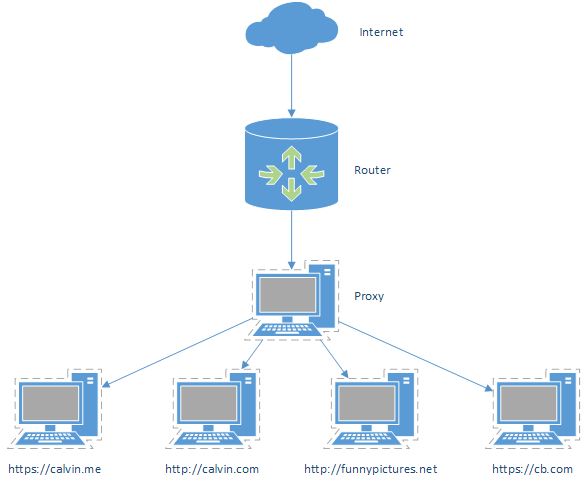Running HTTPS on NGINX is easy. Running a web server with HTTPS on NGINX server blocks can also be easy. The only real problem is getting your settings correct on both the web servers and proxy servers and where your SSL certificate and keys reside.
Example of server blocks on NGINX:
1. Grab a SSL Certificate. I got mine from StartSSL for free. Supported in all the popular browsers.
Digital Ocean has good write-up on obtaining a certificate through StartSSL. Come back here when it starts getting into 'Apache' as we're using NGINX.
Place your SSL files on the Reverse Proxy server under '/etc/nginx/ssl/'
2. On the Reverse Proxy Server (proxy from now on), edit the configuration file for the remote host. I will be using calvin.me as the example.
sudo nano /etc/nginx/sites-enabled/calvin.meThe original configuration file may look something like this:
server {
listen 80;
server_name calvin.me www.calvin.me;
location / {
proxy_redirect off;
proxy_set_header Host $host;
proxy_set_header X-Real-IP $remote_addr;
proxy_set_header X-Forwarded-For $proxy_add_x_forwarded_for;
proxy_pass http://your_remote_host_ip_or_fqdn_here;
}
}Edit it so it looks like the one below. The new stuff is highlighted in red.
# redirect calvin.me to https
server {
listen 80;
server_name calvin.me;
return 301 https://calvin.me;
}
# redirect www prefix to https
server {
listen 80;
server_name www.calvin.me;
return 301 https://www.calvin.me;
}
# listen on https port (443)
server {
listen 443 ssl;
ssl_certificate /etc/nginx/ssl/calvin.me.crt;
ssl_certificate_key /etc/nginx/ssl/calvin.me.key;
root /var/www/calvin.me/html;
index index.html index.htm;
server_name calvin.me www.calvin.me;
location / {
proxy_redirect http:// https://;
proxy_set_header Host $host;
proxy_set_header X-Real-IP $remote_addr;
proxy_set_header X-Forwarded-For $proxy_add_x_forwarded_for;
proxy_set_header X-Forwarded-Proto https;
proxy_pass http://wp.calvin.me;<br>
}
}3. Save and restart the NGINX server when done.
sudo service nginx restartOptional. If you are running WordPress you will have to add two lines into the wp-config.php file (on the WordPress host, not the proxy)
if (isset($_SERVER['HTTP_X_FORWARDED_PROTO']) && $_SERVER['HTTP_X_FORWARDED_PROTO'] == 'https')
$_SERVER['HTTPS'] = 'on';Remember to change your WordPress Address and Site Address URL to 'https' instead of 'http' under Settings > General
4. Head over to the HTTPS version of your site and test it out (remember to port forward 443 if you have to).